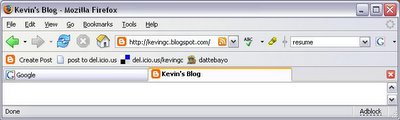
- Start Firefox and install Google Toolbar.
- Restart Firefox.
- Right click somewhere in the blank space to the right of the "Help" menu.
- Select "Customize." I will call this window the "Button Pane."
- Drag the normal Firefox search box (which normally resides in the upper right corner) into the Button Pane to get rid of it.
- Drag the buttons you want to keep from the Google Toolbar into their respective positions on the main toolbar (as seen in photo.)
- Press "Done" on the Button Pane.
- Right click the empty toolbar space again (like in step 4).
- Uncheck "Google Toolbar"
Tada! Now you can have Google Toolbar without the extra clutter. I only kept the spellcheck and highlight buttons because I find the (toggleable) highlighting of search terms convenient, and I sometimes experience curious lapses of spelling ability. The Google search box has auto-suggest, which is like a search in itself. It's nice to be able to explore related searches as you type.